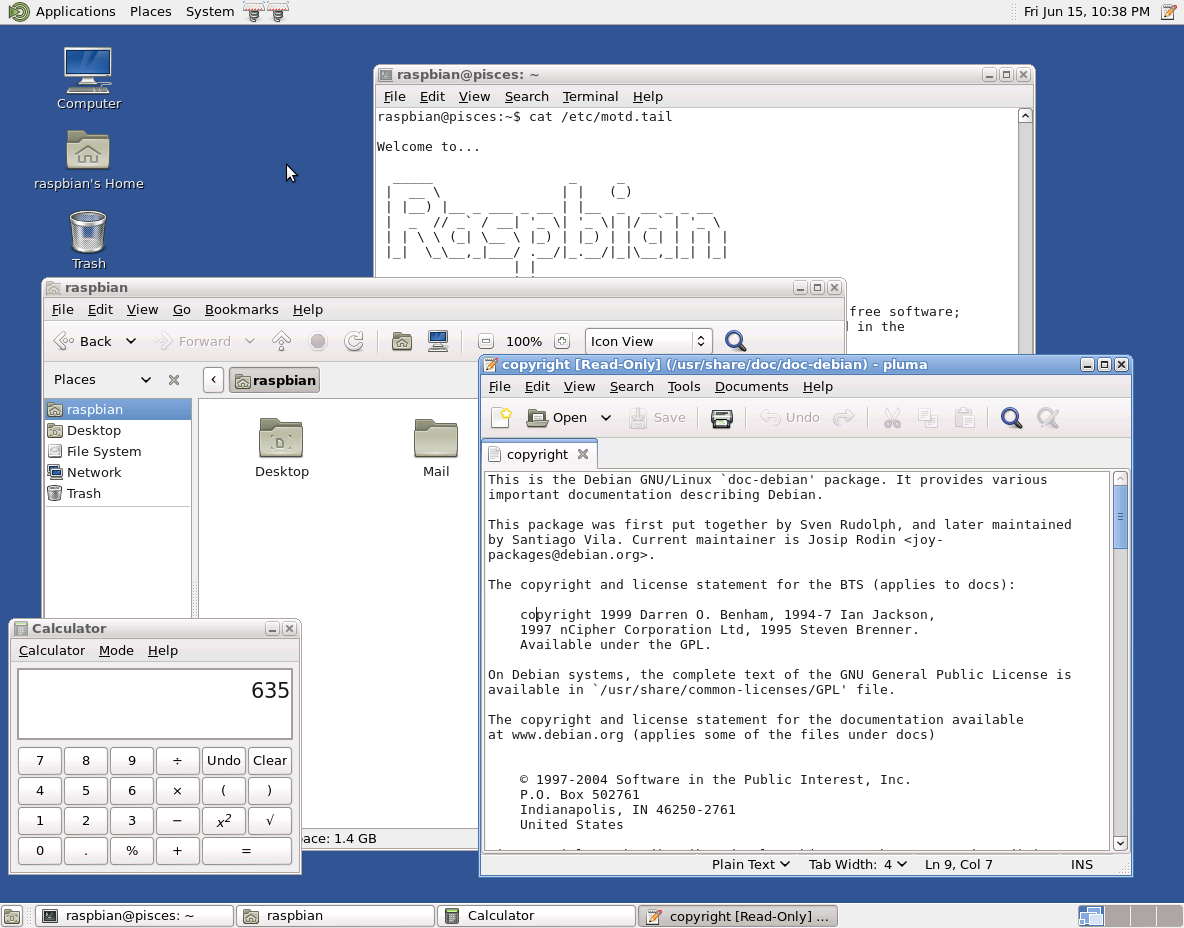|
Size: 3412
Comment:
|
Size: 4510
Comment:
|
| Deletions are marked like this. | Additions are marked like this. |
| Line 93: | Line 93: |
==== Enable Reduced Resources Mode ==== The Marco window manager has a reduced resources mode which renders windows as wireframes when you move and resize windows. When reduced resources mode is enabled, only the outline of windows is displayed when you move and resize windows. The contents of the window do not need to be updated during the move or resize. The contents of the window are displayed when the move or resize is complete. When reduced resources mode is enabled, windows are not animated when you move and resize the windows. To enable reduced resources mode, execute the following command: {{{ # mateconftool-2 --type bool --set /apps/marco/general/reduced_resources true }}} ==== Turn Off Display of Icons in Menus ==== Some items in menus display an icon beside the item. To turn off this feature and save CPU resources, execute the following command: {{{ # mateconftool-2 --type bool --set /desktop/mate/interface/menus_have_icons false }}} Alternatively, users can use the Menus & Toolbars preference tool to deselect the Show icons in menus option. |
MATE on Raspberry Pi
Gnome 2 was the most popular Linux desktop, but it’s no longer available. MATE is a fork of Gnome 2 and provides an intuitive and attractive desktop to Linux users using traditional metaphors.
About MATE
The best source of information about MATE is the MATE website. At the website is an explanation as to why MATE exists, information on installing MATE and forums where you can get help with using MATE.
Installing MATE
For Raspbian, add the following repository to your "/etc/apt/sources.list":
deb http://archive.raspbian.org/mate wheezy main
Perform the following commands:
sudo apt-get update sudo apt-get install mate-core sudo apt-get install mate-desktop-environment sudo apt-get install mate-file-manager
Starting MATE
Running MATE manually with startx
In order to start MATE manually, you must add
exec mate-session
to your ~/.xinitrc file and then run
startx
Running MATE automatically at boot time
TBD [Haven't figured this out yet.]
Using MATE
The Gnome 2.32 User Guide provides basic documentation for the features of GNOME 2 and MATE. However, you'll need to note the name changes in MATE related to Gnome 2 features below.
MATE Applications
It is important to note that many Gnome 2 core applications are rebranded for MATE, as per the licensing terms. Here is a list of common Gnome 2 applications under MATE:
- Nautilus is renamed caja
- Metacity is renamed marco
- Gconf is renamed mate-conf
Other applications and core components prefixed with Gnome (such as Gnome Panel, Gnome Menus etc) have simply had the prefix renamed "MATE" and become MATE Panel and MATE Menus.
Not all of the Gnome 2 extra applications (built for GTK2) have been forked yet. The following extra applications are available in MATE:
- Totem (mate-video-player)
- Eye of GNOME (mate-image-viewer)
- Gedit (mate-text-editor)
- File Roller (mate-file-archiver)
- GNOME Panel applets (mate-applets)
- GNOME Terminal (mate-terminal)
Optimizing Performance
The default configuration for MATE consumes a lot of RAM (about 175MB just booting) and is fairly slow. However, with some configuration changes, it may be possible to have MATE function decently on the Raspberry Pi. Some links that may help getting MATE to run better on the Raspberry Pi are included below:
Additional Information
I found the information on using MATE on Arch Linux useful.
Miscellaneous Notes
Disable Tool Tips
For MATE panel and MATE panel applets:
Edit the file (create if necessary) ~/.gtkrc-2.0 and add the line:
gtk-enable-tooltips = 0
Enable Reduced Resources Mode
The Marco window manager has a reduced resources mode which renders windows as wireframes when you move and resize windows. When reduced resources mode is enabled, only the outline of windows is displayed when you move and resize windows. The contents of the window do not need to be updated during the move or resize. The contents of the window are displayed when the move or resize is complete. When reduced resources mode is enabled, windows are not animated when you move and resize the windows.
To enable reduced resources mode, execute the following command:
# mateconftool-2 --type bool --set /apps/marco/general/reduced_resources true
Turn Off Display of Icons in Menus
Some items in menus display an icon beside the item. To turn off this feature and save CPU resources, execute the following command:
# mateconftool-2 --type bool --set /desktop/mate/interface/menus_have_icons false
Alternatively, users can use the Menus & Toolbars preference tool to deselect the Show icons in menus option.